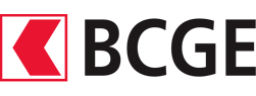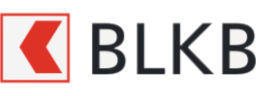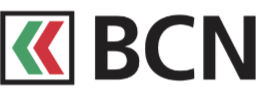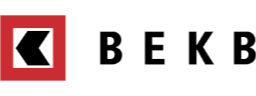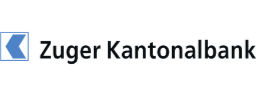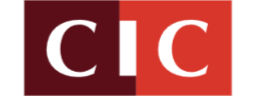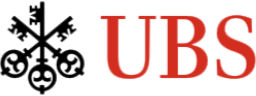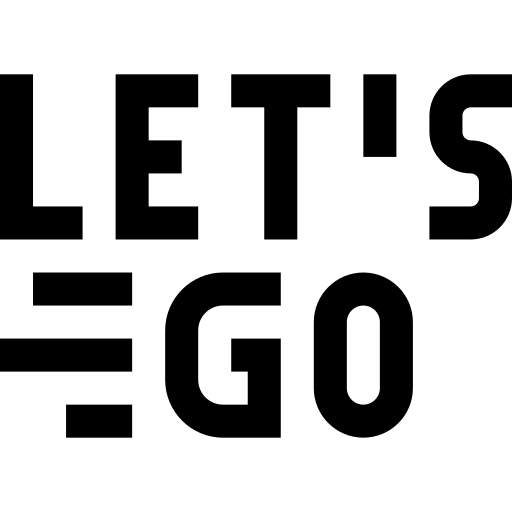This website uses cookies and other technologies
This website uses cookies and other technologies in order to provide you with the best possible service. By clicking OK or simply using the site, you agree to this data processing. Further information can be found in our privacy policy.